How to Play Spotify in Car [6 Workable Ways]
How to play Spotify in car? This blog explores six workable ways, including using Spotify Connect, Bluetooth, Aux Cable, USB, Android Auto, and Apple.
If you are a heavy Spotify user, you won’t want to miss the fun of playing your favorite songs while driving, whether you are on your daily commute or a long road trip. But how to play Spotify in car? There are actually various options available, from Spotify Connect, and Bluetooth, to third-party Spotify music downloaders. Continue reading to find out which method is best for you!
Method 1. Play Spotify in Car with Spotify Connect
If your car supports the Spotify Connect feature and has built-in Wi-Fi, you can control the music streaming in your car from the Spotify app on your phone, whether you have a free or premium membership. And it takes no more than a few steps.
How to Play Spotify in Car with Spotify Connect
Step 1. Open Spotify on your phone. Go to the song you like and tap to start streaming.
Step 2. Tap the device button at the bottom of the music playback window. Turn on Car View mode.
Step 3. After the App detects and connects to your car’s stereo successfully, the Spotify song will be played automatically in your car.
Method 2. Stream Spotify Music in Car with Bluetooth
How to get Spotify to automatically play in car? Besides Spotify Connect, Bluetooth is another popular option. Many car radios come with a built-in Bluetooth system. Once you connect it to the Bluetooth on your phone, the Spotify music on your mobile phone will be automatically played through your car stereo without any limitations of Internet connection.
How to Play Spotify in Car with Bluetooth
Step 1. Enable Bluetooth on both your phone and the car stereo.
Step 2. Go to the Bluetooth Settings on your phone. Pair your phone with your car.
Step 3. After the two devices are connected, tap any song you like on your Spotify phone app and it will be automatically streamed in your car.
Method 3. Listen to Spotify Songs in Car with AUX Cable
If Spotify Connect and Bluetooth are unavailable in your car, look for an auxiliary port to connect your phone and car stereo with an AUX Cable. This is a straightforward way compatible with many old-fashioned cars.
How to Play Spotify in Car with AUX Cable
Step 1. Refer to the owner’s manual to find or purchase the correct AUX cord for your car and phone.
Step 2. Locate the Aux port and plug the AUX cable in to connect your phone.
Step 3. After pressing the AUX button on your car stereo, tap the preferred song on your Spotify to start playing music in your car.
Method 4. Play Songs from Spotify on Car with a USB
Don’t want the in-car Spotify streaming interrupted by an unstable internet or Bluetooth connection? The best way is to rip songs from Spotify on a USB with third-party Spotify music downloaders like TuneFab Spotify music converter. Just choose the songs you like, then this program will convert them to MP3, and the downloaded playbacks can be played through not only your car radio but also other types of music players.
Among many other Spotify downloaders, TuneFab Spotify Music Converter stands out with the following features:
- Batch-download songs, playlists, and albums from Spotify.
- MP3 and five other popular audio outputs are available.
- Full original ID3 tags will be preserved.
- Compatible with both MacOS and Windows.
- A conversion speed of 35X faster optimized to save time.
- A Spotify Free account will suffice.
On a free trial, you can experience all these fantastic features and download any song no longer than 3 minutes from Spotify. Though it will take a few more steps before you finally listen to Spotify songs in your car, it’s definitely worth a try. Here’s how.
Step 1. Install TuneFab Spotify Music Converter on your computer. Launch the program and open the Spotify web player.
Step 2. Log in with your Spotify account.
Step 3. Go to the three-bar Settings icon on the top-right corner. Select the audio type.
Step 4. Connect the USB to your computer and select it for the output location.
Step 5. Go to the preferred song or playlist. Drag and drop it into the green floating bubble on the right to add it to the converting list.
Step 6. Click Convert to start downloading.
Step 7. After the download is completed, go to the output folder to examine the audio quality. Then, remove the USB drive to insert into your car stereo. Now you can play your favorite Spotify songs in your car!
Method 5. Get Spotify Player in Car with Android Auto
If your car is compatible with Android Auto, it will have Spotify installed on the dashboard and you can play Spotify music simply with a few taps on the dashboard. Empowered by the latest smart technologies, Android Auto also enables you to control the song streaming with voice commands. So, you can keep your eyes on the road when switching songs.
How to Play Spotify in Car via Android Auto
Step 1. Make sure that your phone is compatible with Android Auto.
Step 2. Use a USB cable to connect your Android phone and the car’s USB port.
Step 3. Log in on your phone’s Spotify. Select a song to play via the Android Auto dashboard or Google Assistant.
Method 6. Connect Spotify and Play Songs in Car with Apple CarPlay
For iPhone users, the built-in Apple CarPlay on your car serves a fantastic driving assistance. It allows you to access Spotify music on your iPhone, receive directions, and make calls hand-free. This program requires an iPhone 5 and later with iOS 7.1 and higher.
How to Play Spotify in Car via Apple CarPlay
Step 1. Log in on your iPhone’s Spotify.
Step 2. Plug a USB cable into the Apple CarPlay port, and apply the other end on your phone.
Step 3. Play a Spotify song via the Apple CarPlay interface or a spoken command.
Conclusion
You have learned six effective ways. Each goes with different types of cars and phones. For the latest car models with built-in Spotify, Android Auto, and Apple CarPlay are the safer and simpler solutions. For older car models, an Aux cable or a USB drive can bring the trendiest music to your ride. If you want to play Spotify in your car wirelessly, Bluetooth is a popular option, while Spotify Connect might provide better audio quality.
While most methods require an internet or Bluetooth connection, TuneFab Spotify Music Converter allows you to save your favorite music on a USB drive and guarantees a smoother and better music listening experience. Don’t hesitate to have a try!

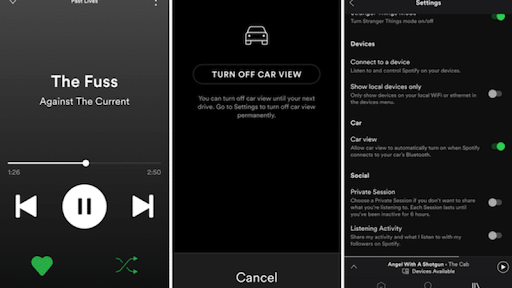


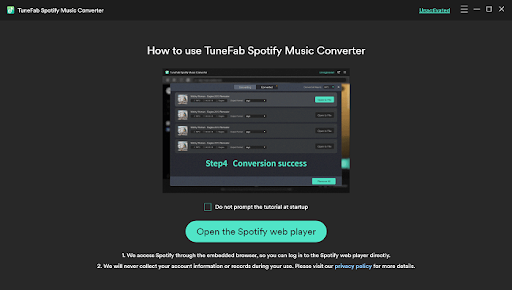
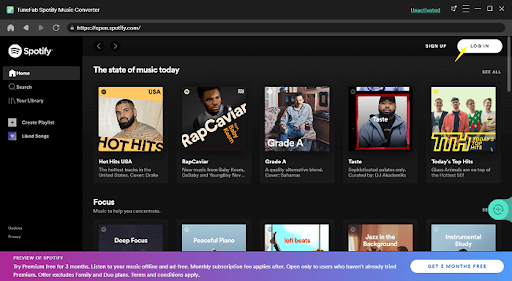
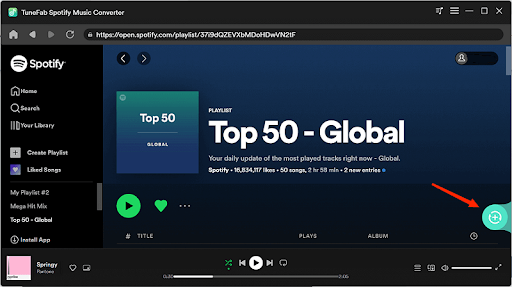
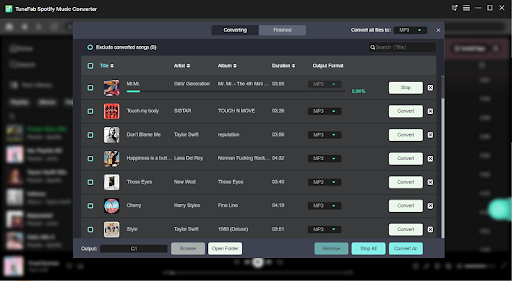
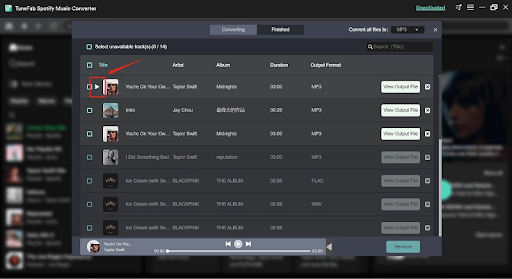
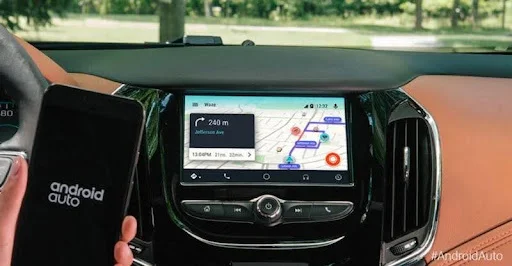

Post a Comment