How to Install Python on Termux in 2024
Learn how to install Python in Termux. This step-by-step guide will help you get started with Python development on your Android device.
Learn how to install Python in Termux, a terminal emulator for Android. This step-by-step guide will walk you through the process, so you can start coding today!
Python is one of the most popular and versatile programming languages used today. With its simple syntax, rich ecosystem of libraries and frameworks, and wide applicability across domains, Python has become a must-learn language for aspiring developers and data scientists.
In this comprehensive guide, we will discuss how to install Python on Termux and start building Python applications right on your Android device.
Brief Overview of Python
Python is a high-level, general-purpose programming language that emphasizes code readability and rapid prototyping. It was created by Guido Van Rossum in 1991 and has gained immense popularity over the past three decades.
Some key features and characteristics of Python include:
- High-level language with simple, easy-to-read syntax
- Dynamically typed language that supports multiple programming paradigms
- Automatic memory management and garbage collection
- Vast standard library with modules for common programming tasks
- Extensive ecosystem of third-party libraries and frameworks
- Interpreted language ideal for scripting and rapid application development
- Portable language that runs on many platforms like Windows, Linux, macOS etc.
Python powers many popular applications today - from simple scripts to large scientific computing systems, web applications, GUI desktop apps, machine learning models, and even operating systems!
Let's now understand what Termux is and why running Python on it can be useful.
What is Termux?
Termux is an Android terminal emulator and Linux environment app that allows you to run a Linux shell directly on your Android device.
Introduction to Termux
With Termux, you can access the Linux command line interface on your Android smartphone or tablet. It creates a container on your mobile device that supports Linux packages and commands.
Termux is flexible enough to be used for everything from basic terminal access to programming new Linux applications on Android. It gives you powerful terminal access and Linux environment on your Android itself without rooting.
Key Features of Termux
Some of the main features and capabilities provided by Termux include:
- A minimal base system that replicates Linux environment
- Support for installing and running common Linux packages
- Ubuntu and Debian package repository support
- APT package management for installing new software
- Access to Linux command line utilities and tools
- Customizable shell with bash, zsh, fish options
- Python 2.7 and Python 3 support with pip
- Development environments for languages like Python, Golang, NodeJS etc.
Use Cases for Termux
Termux opens up endless possibilities given the Linux environment it provides on Android. Here are some of the popular use cases of Termux:
- Get a Linux terminal on your phone with flexible shell options
- Run Linux applications, tools and utilities on Android
- Install language runtimes like Python, Java, Go, Ruby etc.
- Develop, compile and run Linux programs on your mobile device
- Automate tasks on your phone using shell scripts
- SSH into remote servers and control your system from your phone
- Program microcontrollers like Arduino, ESP32 etc. using Termux
- Host websites and web applications directly on your Android device
As you can see, Termux transforms your Android phone into a powerful pocket computer for programming, system administration and more!
Why Install Python on Termux?
Now that we have understood Termux, let's see why it can be highly useful to install a Python environment on it.
Benefits of Using Python on Termux
Here are some of the key benefits of running Python on Termux:
- Write Python scripts and programs directly on your Android device
- Develop and test Python applications rapidly on the go
- Automate everyday tasks and processes using Python
- Build Python applications with a Linux environment on Android
- Use Python machine learning models directly on your mobile device
- Leverage Python's vast libraries ecosystem like SciPy, NumPy, Pandas etc.
- Interface Python with Android APIs and hardware like sensors, camera etc.
- Run Python web apps and microservices on your phone's local web server
Use Cases for Python Programming Language
Python is a versatile general-purpose language used for:
- Web development - Flask, Django
- GUI desktop apps - Tkinter, PyQt
- Data science - NumPy, Pandas, Matplotlib
- Machine Learning - TensorFlow, PyTorch, Keras
- Automation scripts
- Network programming
- IoT applications
- Game development
- And much more!
Running Python on Termux allows you to code Python apps for any such domain directly on Android!
Example Projects with Python on Termux
Here are some ideas for the type of projects you can build with Python installed on Termux:
- Data analysis and visualization using Pandas
- Web scraping scripts to extract data
- Build REST APIs with Flask
- Create Telegram bots using Python
- Build Python games that run locally on your phone
- Interface with phone sensors like accelerometer using Python
- Write Ansible playbooks to automate server configuration
- Use SQLAlchemy to interact with SQLite databases on Android
- Run Python-based microservices architecture locally
As you can see, Python on Termux opens up an entire world of exciting possibilities!
Prerequisites
Before we install Python, let's look at the prerequisites we need to set up.
Items Required for Installation
To install Python on Termux, you will need:
- An Android smartphone or tablet
- Termux app installed on your Android device (Downloadable for free from Google Play Store)
- Minimum 100 MB storage space for Python and its packages
- Latest Termux app update installed
- Working internet connection on your mobile device
- That's it! Just Termux app and internet connectivity to get started.
Setting up Termux on Android Device
Install Termux from Fdroid and launch it. Accept the Android permissions requested by Termux to proceed.
The app will open up the Linux terminal on your mobile device. You can customize the font size, color scheme and style as per your preference.
Termux uses the Android directory /data/data/com.termux/files/home as the home folder for installations. You can access this folder on Android using the Termux:API app or any capable file explorer.
Why These Prerequisites Matter
These prerequisites are the bare minimum needed to install Python and get started with programming:
- Termux provides the Linux environment to install Python
- Internet connectivity enables installing Python via the APT package manager
- Storage space is needed for Python interpreter, packages, binaries etc
- Latest Termux version ensures Python is installed properly
- Access to /home allows creating and running Python scripts.
Installing Python on Termux
We have understood the fundamentals. Let's now see the step-by-step process to install Python 3 on Termux.
Step 1: Update and Upgrade Termux
First, we need to update the package repository and upgrade installed packages in Termux using the following commands:
pkg update -y
pkg upgrade -y
This prepares Termux by updating its package index and upgrading any outdated packages if available.
Step 2: Install Python Package
With the environment updated, we can now install Python itself.
Run the following apt command to install Python 3 in Termux:
pkg install python -y
This will install the latest Python 3 release, pip package manager and other dependencies from the Termux package repositories.
The entire Python environment will be installed in the /data/data/com.termux/files/usr folder accessible from Termux.
Step 3: Verify Python Installation
To verify that Python 3 is installed properly, you can run:
python --version
This will output the installed Python version, which should be Python 3.9 or later.
You can also check the pip version by running:
pip --version
So in just 3 simple steps - updating Termux, installing Python package and verifying installation, we have successfully installed Python in Termux!
Troubleshooting Installation Issues
You may face some common installation issues like:
- pkg: command not found: Update Termux app from Play Store
- Unable to locate package python: Run pkg update and try installing again
- pip command not found: Reinstall Python package and verify pip is included
- ImportError: Restart the Termux app and try importing modules again
With this, you are ready to start using Python and pip on Termux!
Managing Python Environments on Termux
Let's look at some useful commands to manage Python environments on Termux.
Updating Python to Latest Versions
When new versions of Python are released, you can update the Python installation on Termux using:
pkg upgrade python -y
This will upgrade Python and pip to the latest available version.
Uninstalling Python
To uninstall Python run:
pkg uninstall python -y
This will uninstall Python and all related packages, removing the entire Python environment from your Termux.
Working with pip
pip lets you install and manage additional Python packages.
To install a package using pip:
pip install PACKAGE NAME HERE
To uninstall a package:
pip uninstall PACKAGE NAME HERE
You can also update pip packages, list installed packages, show info about a package etc.
So Termux gives you complete control and flexibility over your Python environments!
Creating a Python Project on Termux
Let's create a simple Python project on Termux to test our installation.
Setup Python Project
Create a project folder and script:
mkdir myproject
cd myproject
touch main.py
This makes a dedicated myproject folder and main.py script file.
Write a Python Script
Using the text editor on Termux, open main.py and write a simple Python program:
import sys
print("Hello from Termux Python!")
print(sys.version)This prints a message showing we are running Python from Termux.
Run the Python Program
Save the file and exit the editor. Now run the program using:
python main.py
You should see output printing the hello message and Python version!
Just like that, we have created and executed our first Python script on Termux. We can now build more complex scripts and full-fledged apps!
Advanced Tips and Tricks
Let's go beyond basics and explore some powerful advanced capabilities.
Using Python for Cross-Compilation
You can cross-compile Python apps and scripts for different systems like Linux and Raspberry Pi directly from Termux.
For example, compile a Python application for Raspberry Pi from Android using:
python -m pip install setuptools
python -m pip install wheel
python setup.py bdist_wheel
This leverages Termux's flexibility to cross-compile Python for other environments.
Accessing Python Ecosystem
You can install practically any Python package on Termux using pip and leverage the full power of Python ecosystem.
This includes packages like SciPy, Django, TensorFlow, OpenCV etc.
This gives you desktop-class Python capabilities on a mobile device.
Integrating Termux with Workflow
You can integrate Termux Python environment into your regular workflow:
- Develop apps remotely over SSH from your PC/laptop
- Build scripts on PC and copy to Android device to run
- Use artifacts like databases, files etc. across PC and Termux
This allows using Termux as part of a unified Python dev environment.
Conclusion
We have successfully walked through installing Python in Termux, verifying the environment, managing packages, building sample applications and exploring advanced use cases.
Some key takeaways:
- Termux provides full Linux environment on Android without rooting
- Installing Python on Termux enables writing mobile Python apps
- Python scripts can leverage hardware capabilities like sensors
- Entire Python ecosystem is available through pip package manager
I hope this guide gives you the start you need to unlock the possibilities of Python development on Android. You can build all kinds of useful scripts, tools, prototypes and even production systems using Python on Termux.
Let me know if you have any other questions! I will be happy to discuss more about exploring Python and Linux on Android using Termux.

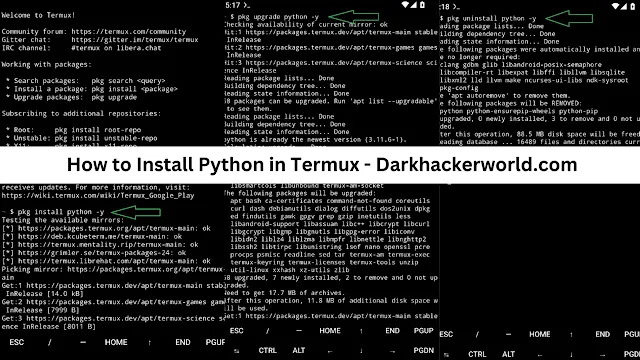

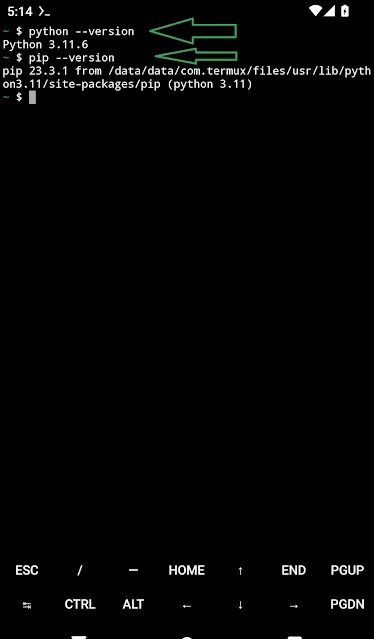
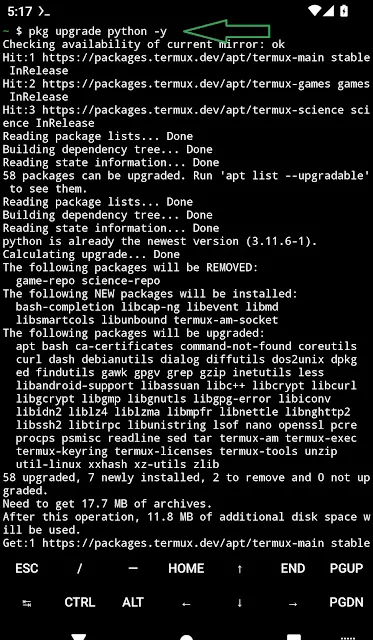
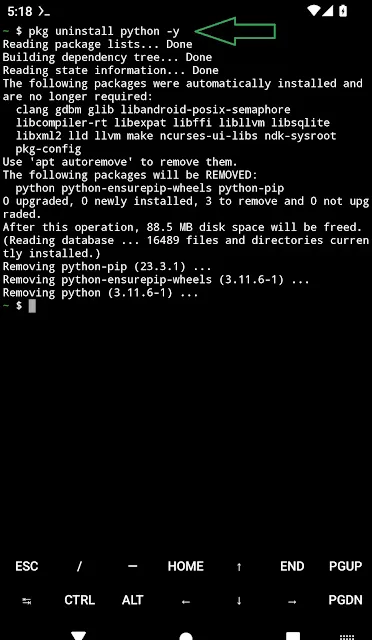
Post a Comment